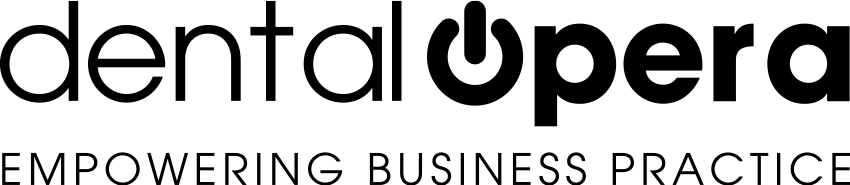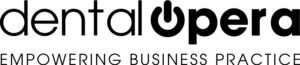How to create and setup new doctors
Click on: SETTINGS – PRACTICE – DOCTORS in the left column of the drop-down menu. From this section you are going to be able to enter the DOCTORS, namely the doctors working in the practice, by simply clicking on the green button overhead +DOCTOR.
The discussed tab (DOCTORS) is partitioned in 4 additional sections:
- GENERAL DATA
- SPECIALISATIONS
- PERMISSIONS
- COMPENSATION
Inside the GENERAL DATA tab, beyond entering the doctors data (addresses included), you can manage your DOCTORS working days and hours by adjusting the switch buttons ON-OFF. You can switch it on for the days the DOCTOR is present in the dental practice. By doing this, the “attendance” days will appear in the individual timetable and the timetable handled by the reception. Under SPECIALISATIONS, enable the interest categories for the operator, namely the sector in which the dentist operates. By adjusting the ON-OFF buttons you can disable a category, therefore, the doctor will not be allowed to execute the PROCEDURES connected to said category. The section PERMISSIONS was created to setup privacy levels for any user, in order to hide the data that shouldn`t be revealed to certain operators. For example, accounting data: the practice setup and the adjustments of quotations or appointments.In this section you will just be able to choose the level of PERMISSIONS/permits. In this case setup the default operator.
To create or modify the license levels you need to access the section inside the side menu: SETTINGS – PRACTICE – DOCTORS PERMISSIONS. Under COMPENSATION, you will be able to setup the salary mode for a certain operator. This represents a crucial operation regarding proper accounting of economic data. Remember to click on the green button SAVE after having entered the required data.
To gain a better understanding on how the respective data is setup we provide you with our guidance section: the administration of the dental practice: Clients, suppliers, employees, payments, first notice and cash flow.