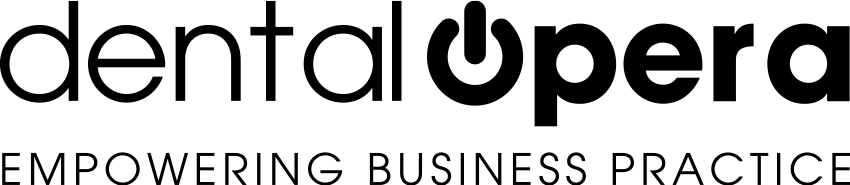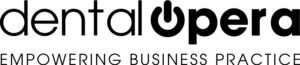How to generate the settings concerning quotations: numbering, appearance and attachment of the logo of the dental practice
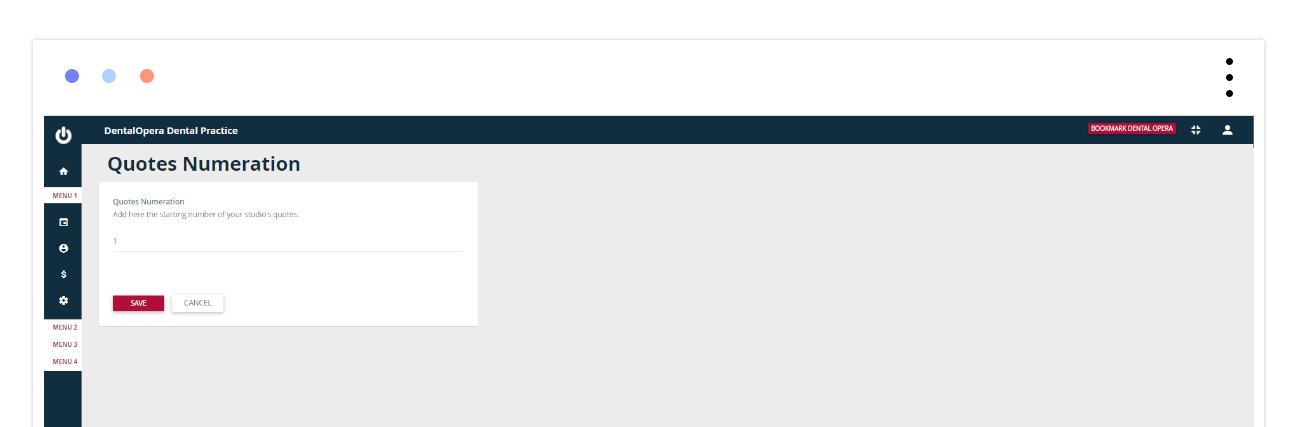
To create the settings concerning QUOTATIONS, it is necessary to browse the left column and click on SETTINGS. By selecting CUSTOMIZATION, you will be able to modify the NUMBERING of your quotations, the APPEARANCE of graphics and the ATTACHMENT of your LOGO, according to your needs.
1.Let`s start point by point and figure out how to enumerate your quotations.
By opening the curtain CUSTOMIZATION and clicking on NUMBERING OF QUOTATIONS, a screen will pop open which enables you to enter an initial number, presenting the starting point on the numbering of your quotations. Once entered the number, click on SAVE. This feature is important, not only to take into account the percentage of work done by your dental practice, it also helps you in proceeding with a systematical and organized filing of your documents.
2. Let`s carry on with the second point, the APPEARANCE of your quotations.
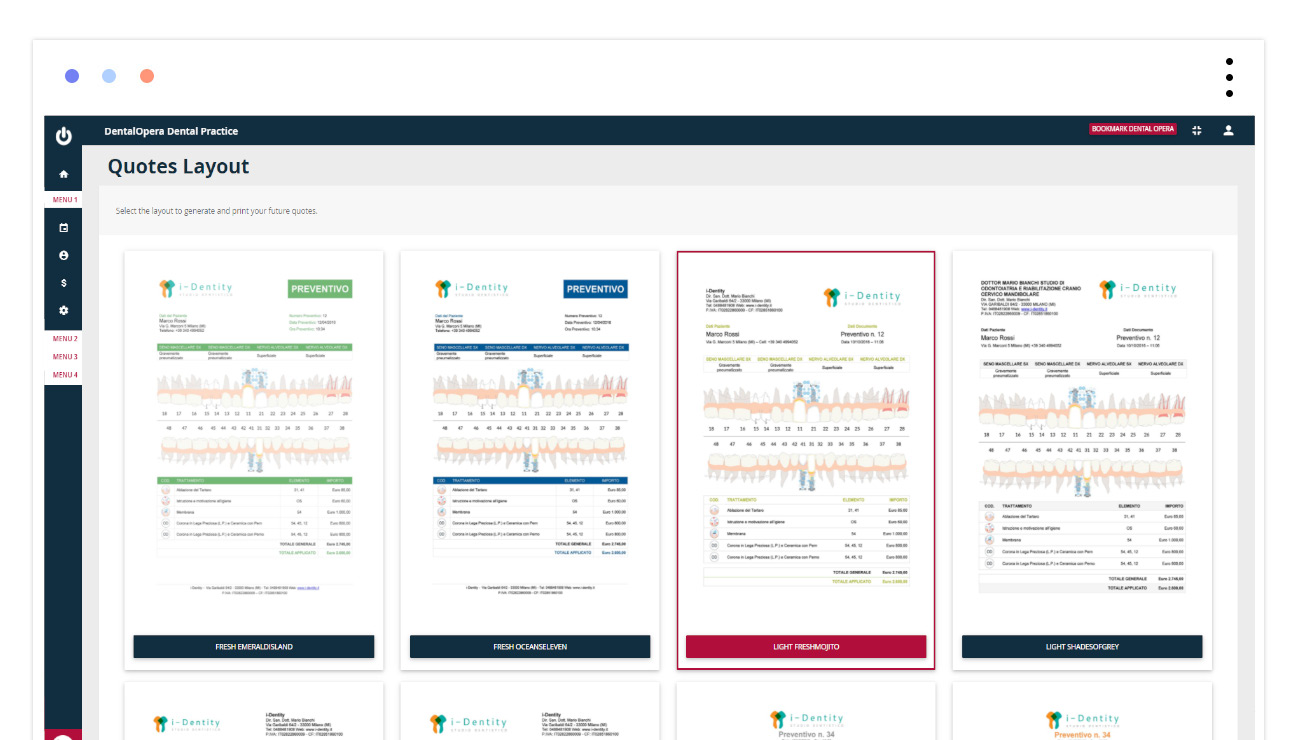
Go back to the item CUSTOMIZATION and click on QUOTATION APPEARANCE.
On the screen opening up you are going to be able to choose the most appealing graphic (in different colors), position of the logo and header of your dental practice.
Once you`ve selected the mood which most reflects your vision:
select the predetermined graphic with the BLUE button, located under the quotations. The frame of the chosen quotation is going to turn GREEN, giving you the opportunity to memorize the settings by clicking on the button SAVE. In order to remind you of the selected graphic, the quotation is going to keep a green frame.
3. If you choose to personalize your quotation even more, the management software DENTAL OPERA offers the possibility to insert the logo of your dental practice..
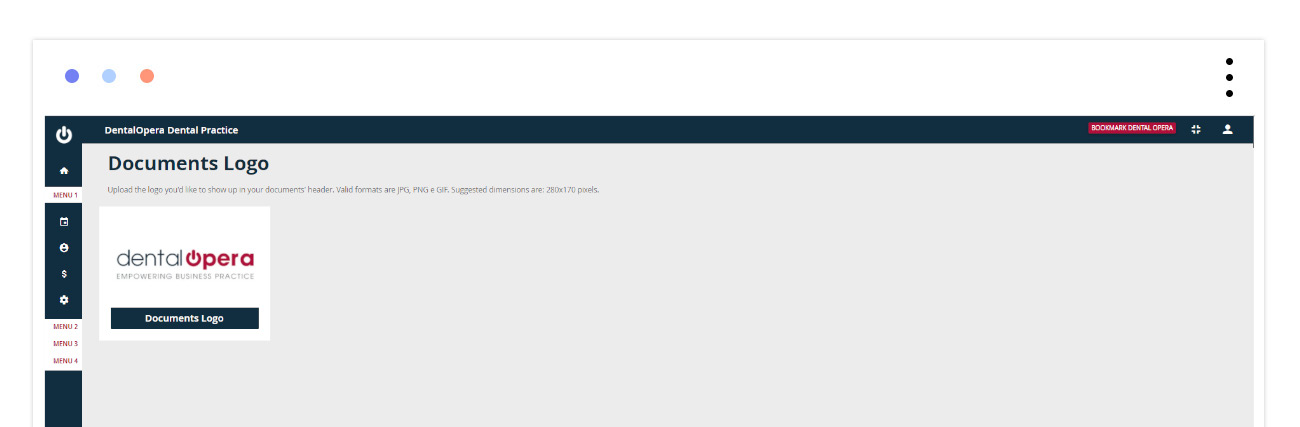
Go back to the item CUSTOMIZATION and click on the button DOCUMENT LOGO. A screen will open up, allowing you to upload the logo in a PDF format. Just glide on the icon of the LOGO and a gray frame will appear. By clicking on it, you are going to be able to access the collection of images on your computer. Choosing from this collection, select and upload the logo of your dental practice.