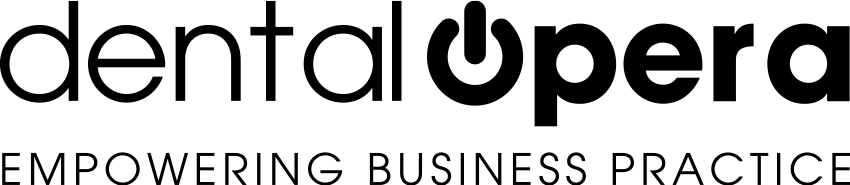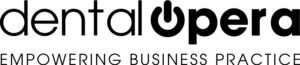How to manage the recalls
The MANAGEMENT OF RECALLS plays an important role in every dental practice. It enables you to have a precise organization in relation to needed time frames for recommended PROCEDURES that have a time limitation – like dental hygiene or check up`s.
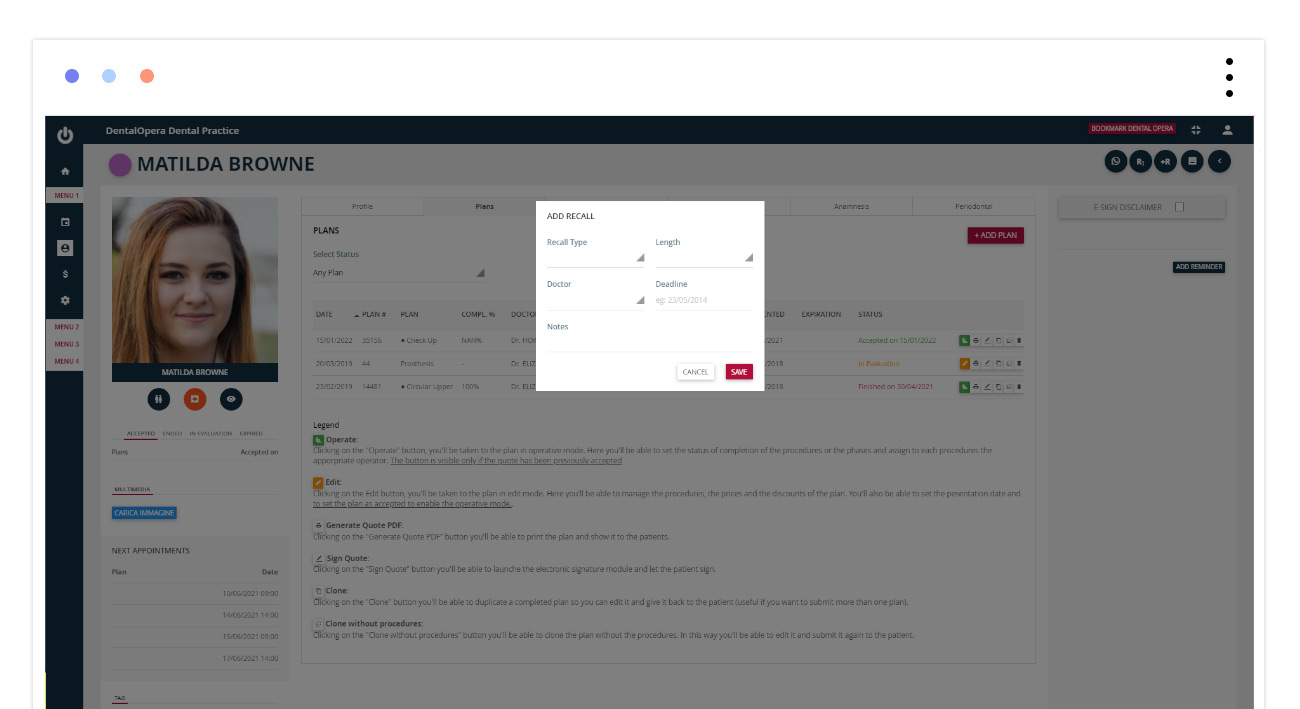
Inside every PATIENT FOLDER on the upper right you will find a small green circle with an “R”. You need to click on that icon to insert a new recall. A window will pop open, to which you can enter the data of:
- The RECALL TYPOLOGY, in this case (for example) select dental hygiene by clicking on the small gray triangle;
- The TIME in which a patient should come back to the practice, indicated by a DOCTOR,
- The DOCTOR, namely the accountable doctor which recommends the recall,
- The EXPIRY of the recall and, if desired, you can add notes (f.e. if the patient would like to be contacted during “meal times”)
Once the data is entered go on by pressing the green button SAVE. Now you have inserted a patient recall. At this point, inside the PATIENT FOLDER alongside the icon “R”, you will find an icon with the wording R1. This icon indicates that a recall was entered for the patient in question. Thanks to this feature, you are able to constantly monitor the typology of the inserted recall in a certain period of time. The number alongside the R obviously represents the number of the respective recall. Therefore, if there are more recalls the number will be increasingly higher.
To eliminate a recall, just click on R to view the register of active recalls, choose the desired one and press the symbol X right next to it. You can also find a RECALL HISTORY inside the PATIENT FOLDER among the section RECALLS.
And now, let`s talk about the management of recalls and how to monitor the recalls of patients after some time. It`s simple and straightforward!
You can access them by choosing between two methods: either from the DASHBOARD by clicking on RECALLS or from the REGISTER by clicking on the green button MANAGE RECALLS (telephone symbol).
MANAGE RECALLS
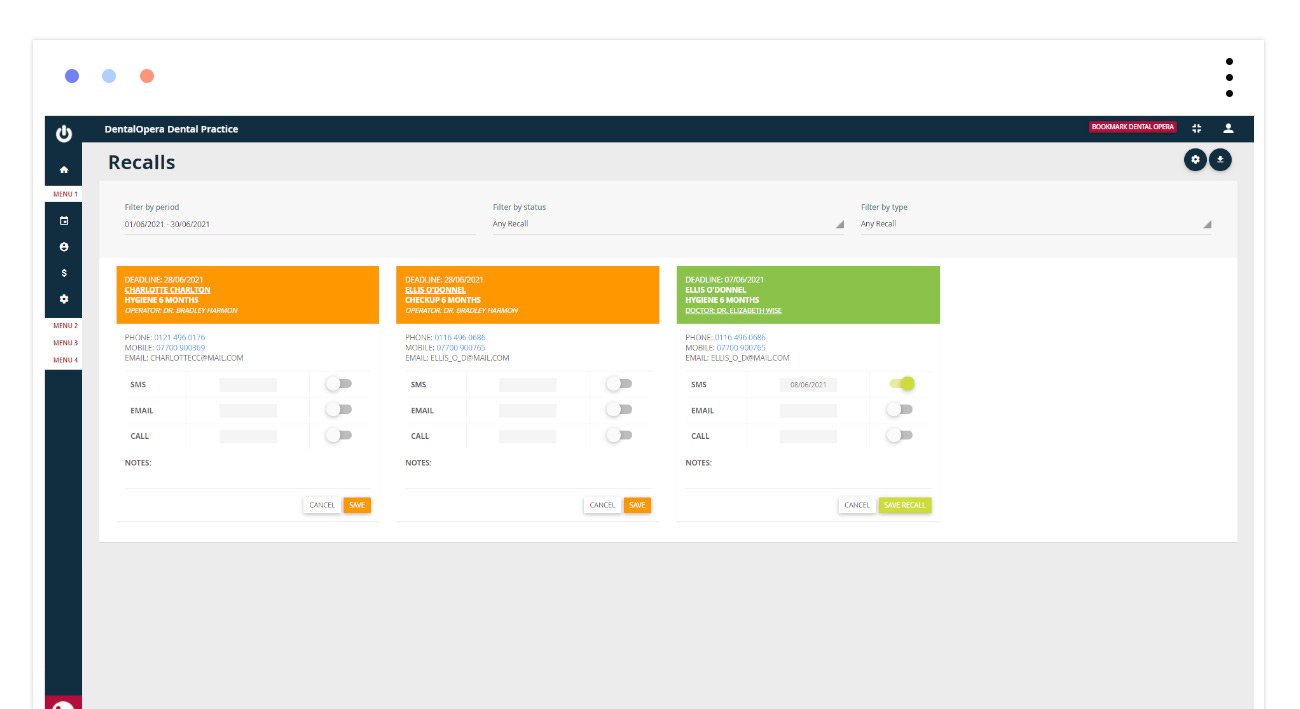
It`s time to contact the clients. Inside the section RECALLS, it is possible to filter the recall by period. Click on FILTER PER PERIOD: a menu will open up, from which you can choose between various preselected periods. Another way would be to use the icon CUSTOMIZED: 2 timetables will open up which help identify the beginning and ending of the period you would like to verify. Setup the starting and ending dates and click on SAVE. This way the recalls, inserted in the selected period of time, will appear. The recalls appear in green or orange. Clients that already got recalled through message, email or call are colored in green, whereas the orange ones mark patients that still have to be recalled.
How to point out a COMPLETED RECALL? Just use the ON-OFF button right next to the contact modes. Save the setup by clicking SAVE RECALL. Once you`ve contacted the patient, the frame will color itself green.
It is possible to export the recalls viewed on the page. Just push the green top right button ⇓ and the download of the file (XLS) will automatically begin.
RECALL TYPE
You can access the section SETTING RECALLS, by clicking on the green gearwheel button on the upper right – inside the section RECALLS.
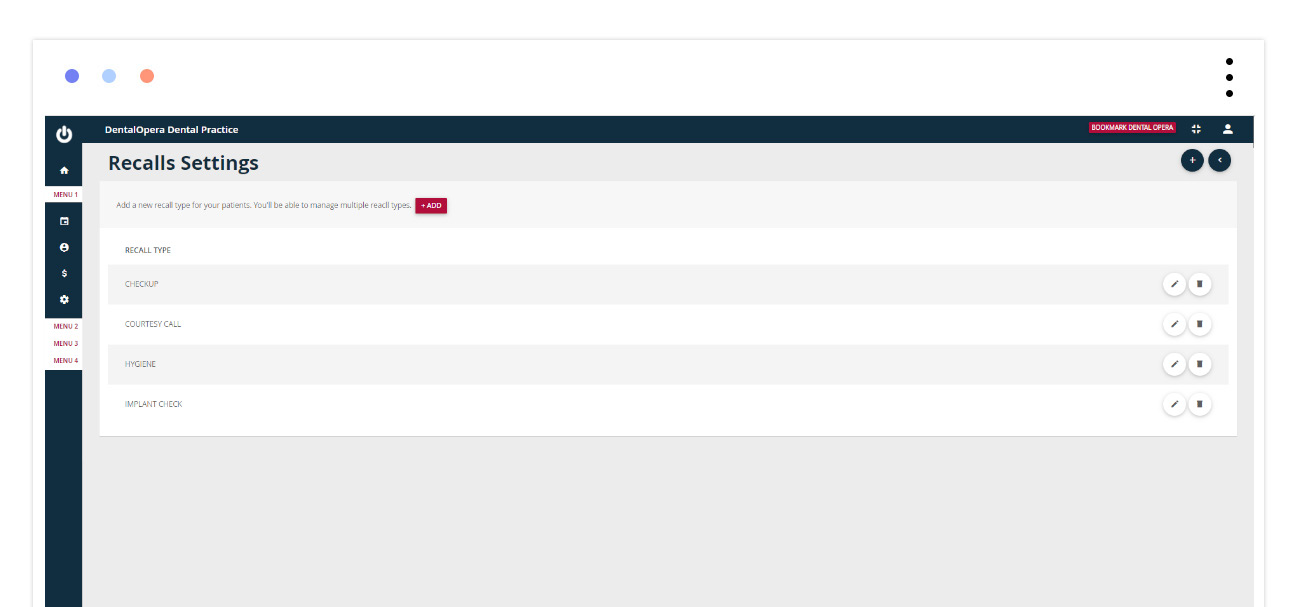
This PROCEDURE allows you to insert new typologies of recalls and to even set out a text message, an email or whatever you want to report to your client during a call. This way, the management of the secretariat proves to be easier for your employees because they are able to be more efficient and ready in giving out the right information according to the typo of preselected recall. Click the green icon “+” on the top left.
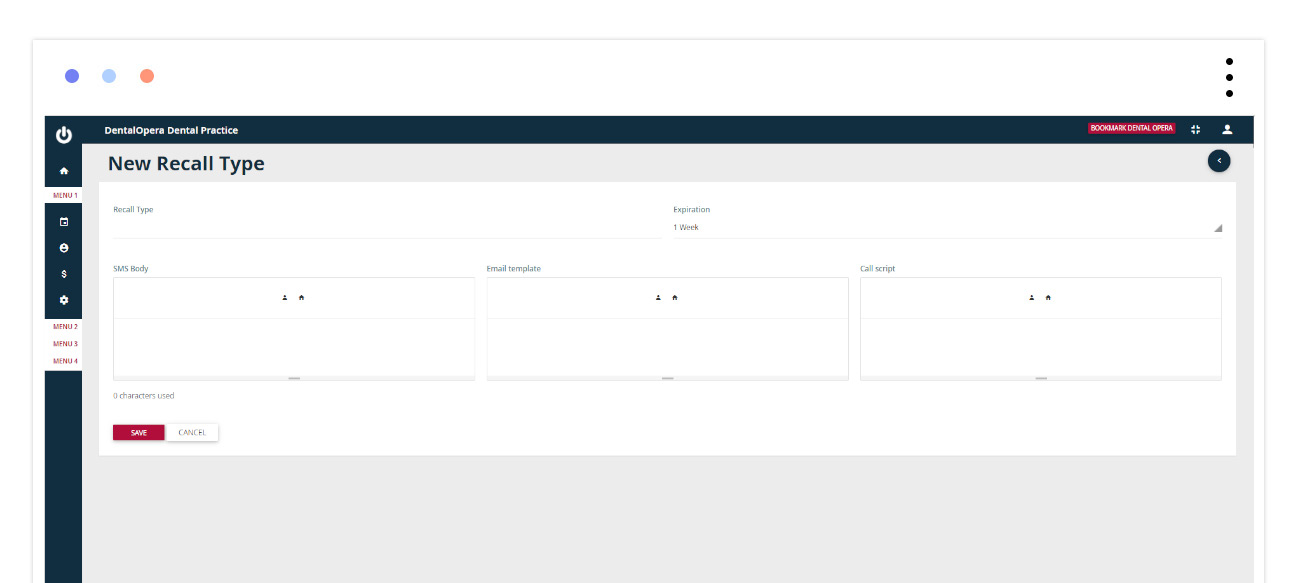
A screen will open to which you can add the typology of the recall, the time, and the messages you want to be send out (or the communication via telephone). Click the green button to SAVE.
With the help of the dental practice management software DENTAL OPERA you can enter typologies of recalls according to the needs of your practice.