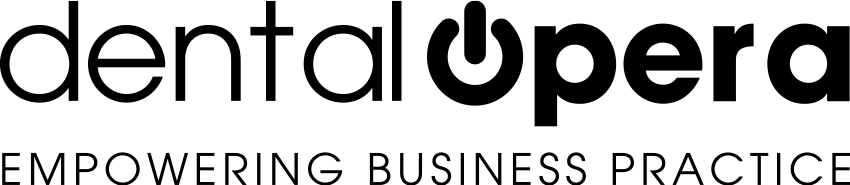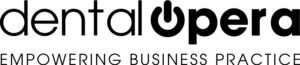Dental Practice Marketing – manage and monitor the advertising campaigns of your dental practice
With the help of the new DENTAL PRACTICE SOFTWARE DENTAL OPERA, you are finally able to manage and monitor the advertising campaigns of your dental practice.
From the menu on the side, access the section MARKETING CAMPAIGNS.
By clicking +ENTER continue to select a title for the model;- draw up a brief description on the theme and typology of the marketing campaign. In conclusion press the green button to SAVE.
Moreover, you have the possibility to modify or delete previously created marketing campaigns by simply using the buttons DELETE or MODIFY.
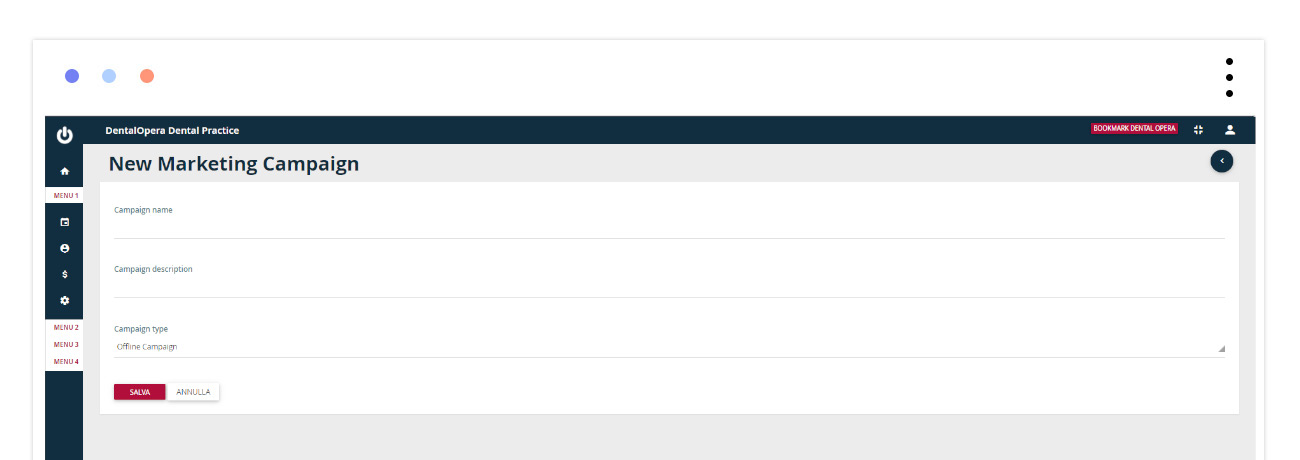
At this point let`s complete and use 4 different blocks:
- On the upper left, insert different information on the marketing campaign;
- Select the target in the upper right block, the long stripe accompanied by two green dots helps us in the selection of the age range. By scrolling to the right, a minimum and maximum age will be set. Thanks to the various drop-down menus and the ON-OFF buttons, working as filters, reduce or extend the range of patients. Once the selection is completed, click on SAVE AND UPLOAD PATIENT REGISTER;
- Once pressed the aforementioned button, all the patients, matching our marketing campaign, are going to appear. By using the button UPDATE PATIENT REGISTER, you can update the list after possible modifications and use the button DOWNLOAD to get the Excel file which can later be used to conduct the SMS or Email sending or to directly call the selected patients. By using the square on the left, names can be excluded.
- Gradually, as time goes on, if the patients undertake PROCEDURES in relation to the marketing campaign, get a rapid review, on the number of appointments and encashments, inside the last block below on the left.
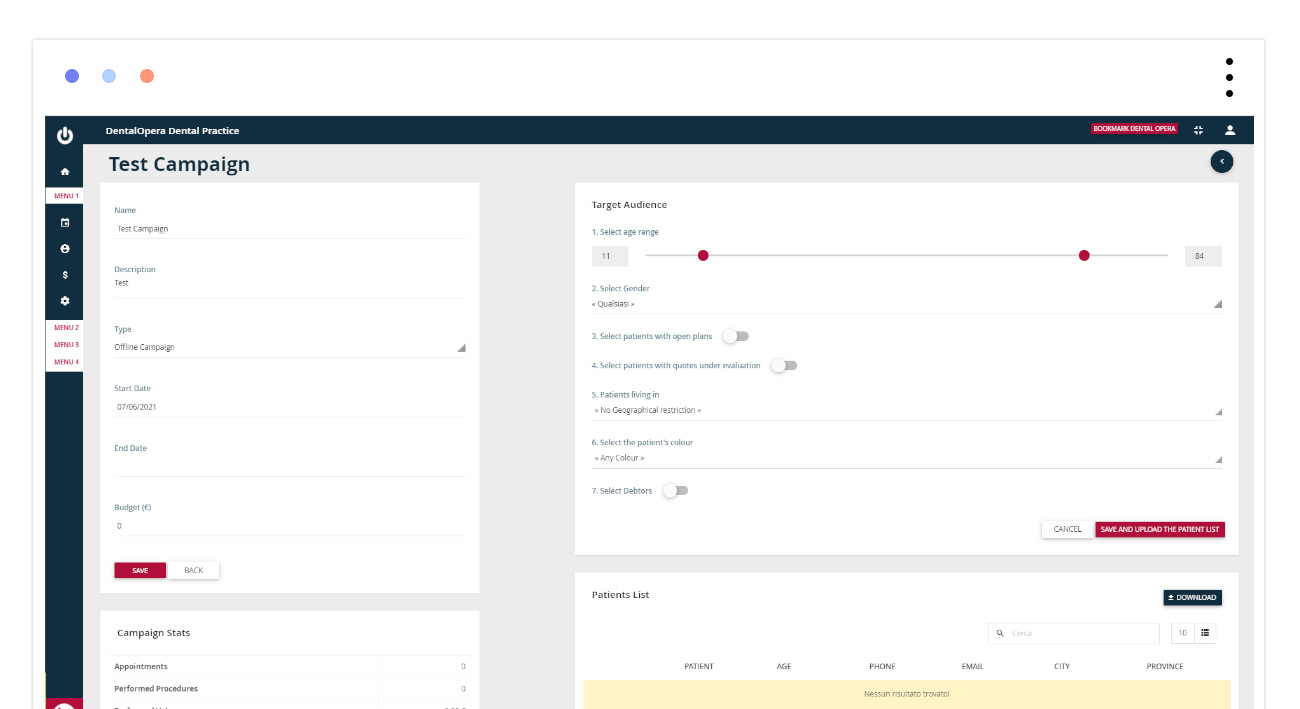
In addition, the management software DENTAL OPERA, offers the possibility to create a template for the patients of the dental practice. Click on the green button on the upper right COMMUNICATIONS TEMPLATE. A page will open, allowing you to create new templates and modify or delete previously created ones. By clicking on +ENTER the tab of template insertion is going to pop open.
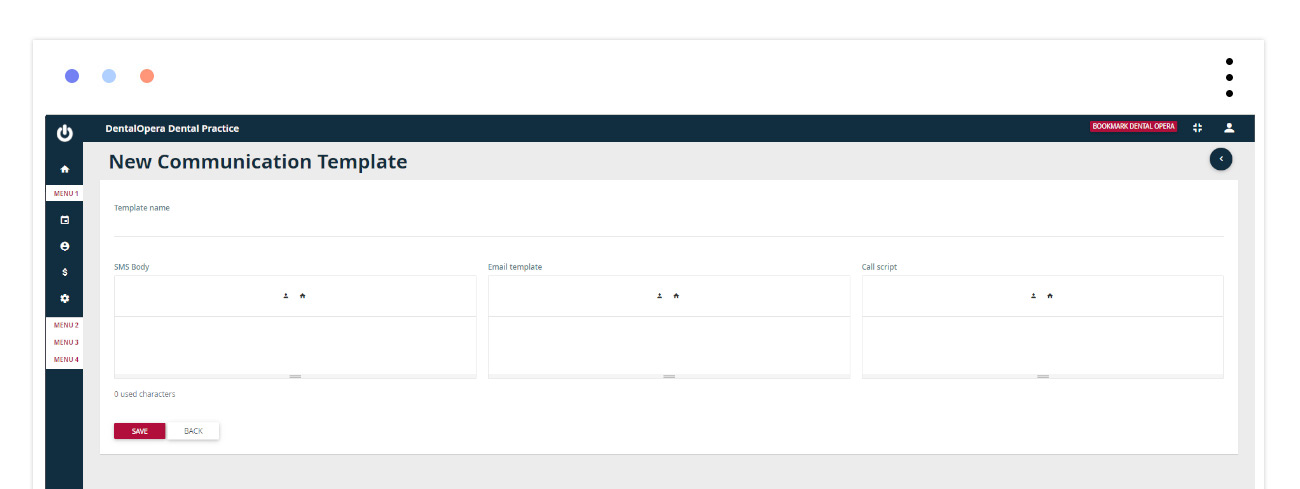
Therefore, insert a name for this new template and complete the three underlying areas. Those will be helpful in case of communication with the client through SMS modality, Email or Call. After having drafted the texts of the various areas, finalize by clicking on SAVE.
DENTAL OPERA, a management software for the dental practice in Cloud, supports you in each process of clinical organization, strategic planning, binding of customers, management of personnel, laboratory and storage logistics and dental practice administration.