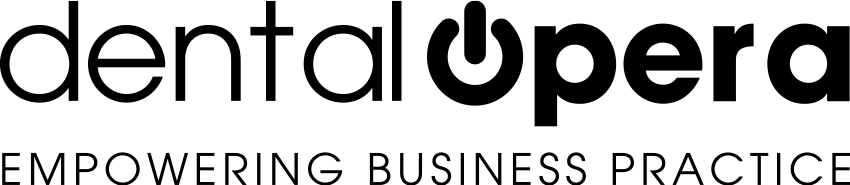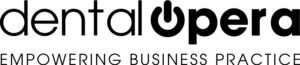The laboratory management and the various operations
In this section, the various operations and possible actions are discussed inside the item LABORATORY.
Select LABORATORY – LABORATORIES via the main menu of the management software. Click on the name of the chosen laboratory.
Instantly move to the section PRESCRIPTIONS.
To enter a new prescription for a patient in the laboratory section, click on the green button “+”.
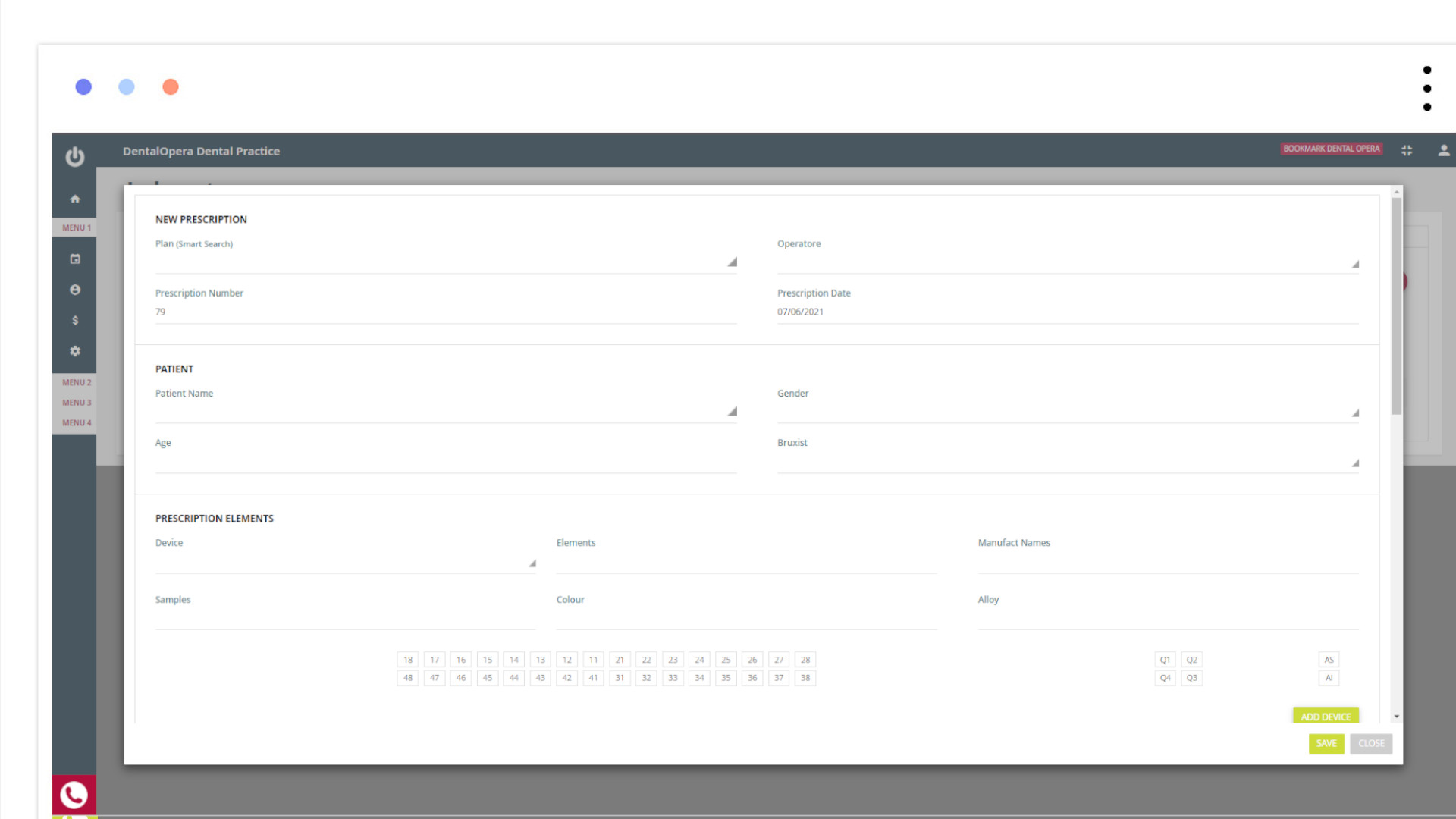
Attentively enter the data, inherent to the prescription, starting with the TREATMENT PLAN of a patient needing a device. Setup the teeth of interest with color, etcetera.
Setup the MATERIALS FOR IMPRINTS with attached dates and remember to tick off the necessary squares. At the end, click on the button SAVE PRESCRIPTION.
The prescription will be inserted in the PRICE LIST.
Now let`s move in the PAYMENT section.
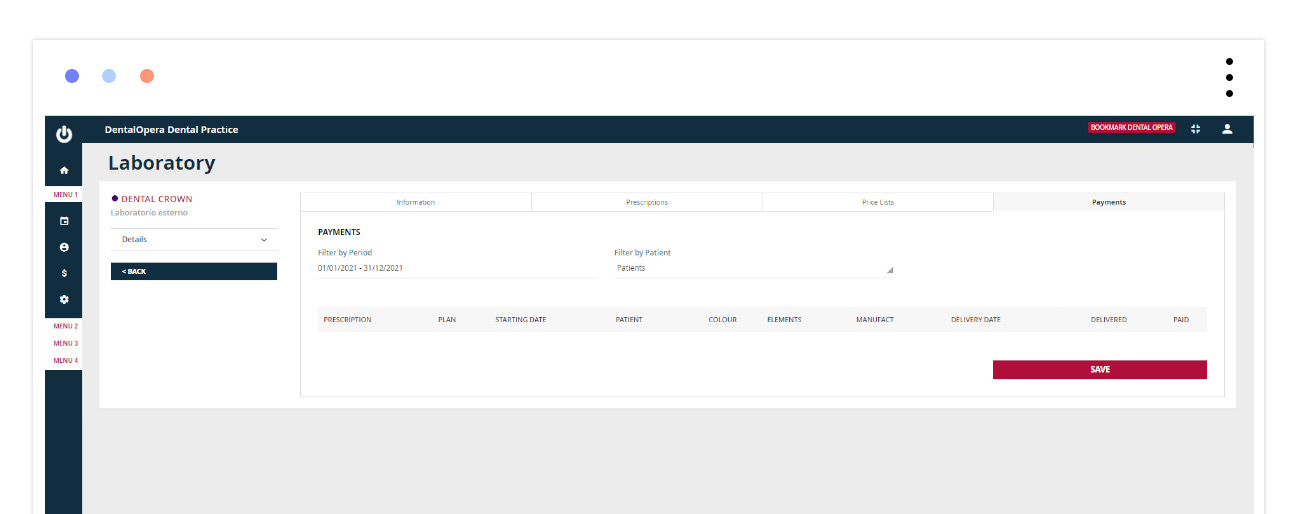
After having ordered a prosthetic device it is important to signal if it has arrived to the practice and, moreover, if it has been paid for. The signalization is possible with the ON-OFF buttons (turning to green). At the end, press SAVE. If both buttons are ON the entire prescription will be colored green.
The last important procedure to undertake is the installation of a device on a patient by a DOCTOR (suggested from the individual TREATMENT PLAN).
By selecting the item LABORATORY – LOGISTIC it is possible to perform various operations, such as printing medical prescriptions. Just click on any point (just not the name of the prescription) and a new page opens up. Here you can find the PDF to print out.
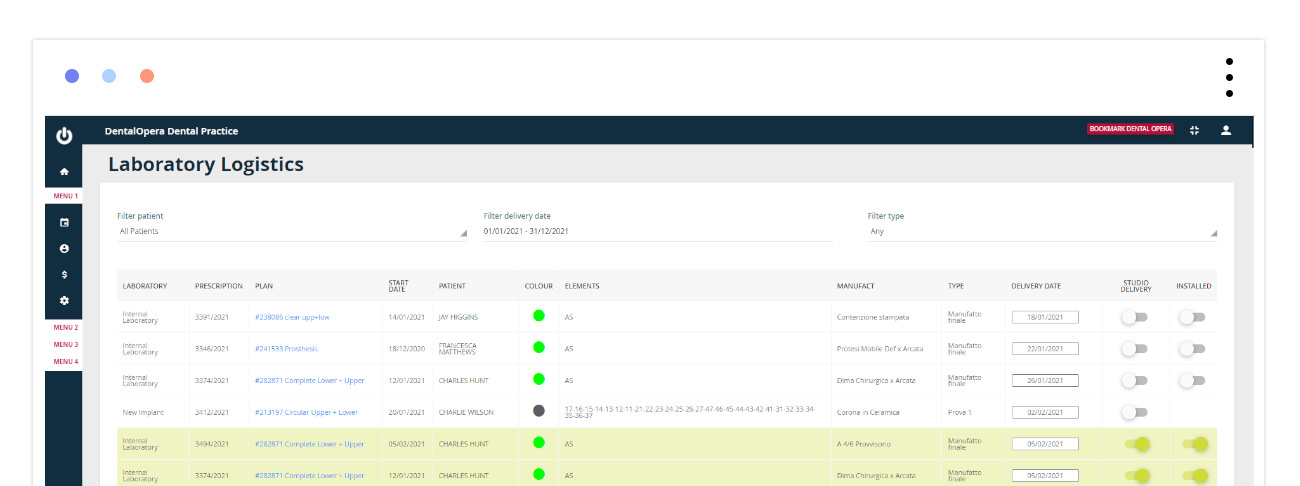
By using the ON-OFF buttons you can signal if the prosthetic device has been delivered to the practice and in addition to that, you can notify if the device has been already installed on a patient. Once you`ve SAVED, the prosthetic device is going to turn green and will not be present among the deposit anymore.