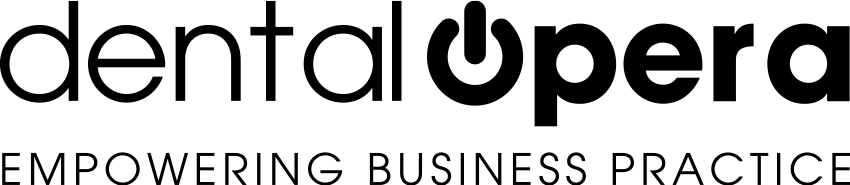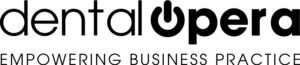The agenda of your dental practice
Now let`s talk about the functions found in the section AGENDA.
By clicking on agenda in the main menu you can access the workstation dedicated to the management of the timetable. You are going to find different tools that implement and complete the daily requirements of your dental practice`s secretary.
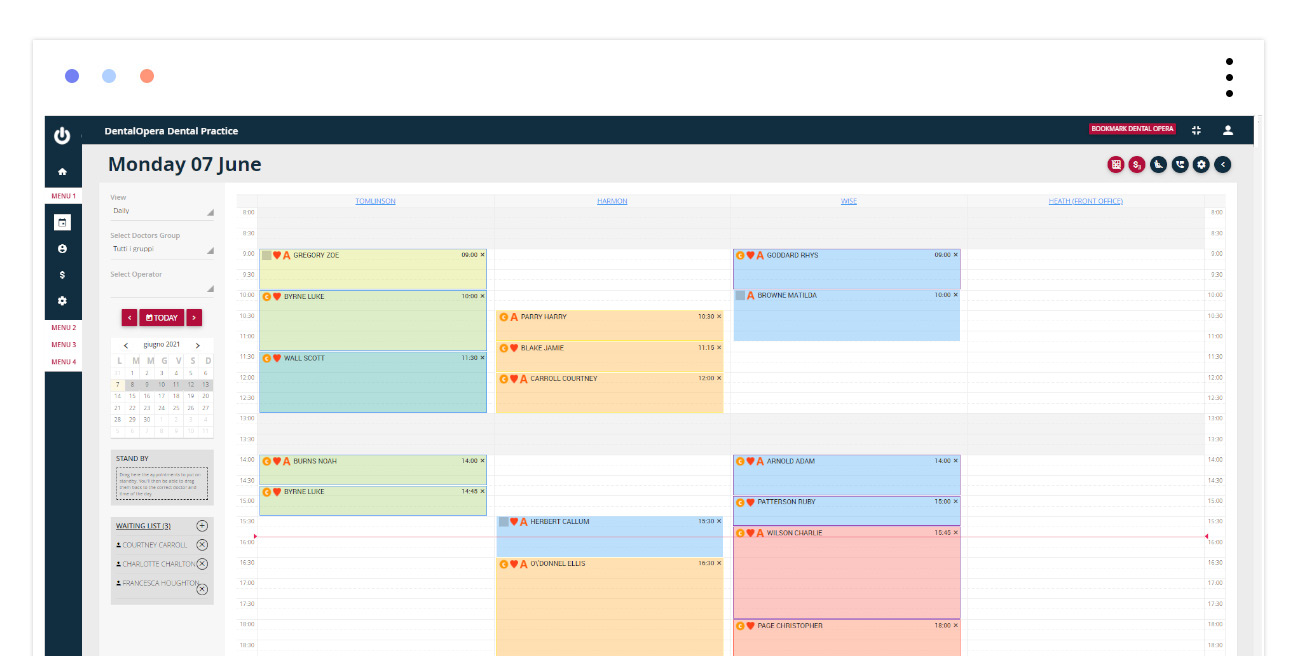
In the column on the left, you are able to visualize the agenda in a DAILY or WEEKLY mode. You can select working units or individual DOCTORS. You can move from day to day or from week to week and get back to the current day by simply pressing the button TODAY.
Using the CALENDAR you can easily switch to any date by selecting it with a click.
REASSIGN APPOINTMENT is a tool which allows you to move appointments easily. Just click on the chosen appointment and by keeping the left key of the mouse pressed, transfer it to the box “reassign appointment”. Once a new date and time is selected, take the appointment out of the box in the same manner and drag it to the desired point.
The box WAITING LIST is a great innovation offered by DENTAL OPERA. This feature allows to create and to constantly keep track of the patient waiting list – targeting patients awaiting an urgent appointment. The list is ordered chronologically and the appointments can easily be characterized by the provided drag and drop function. Click on the appointment, keep pressed, select the date and release it in the preselected space.
Moving on the upper right of the screen, choose from different buttons:
- HIDE EMPTY COLUMNS. This red button allows to temporarily hide all the columns, without appointments on the selected day, in the agenda. Once clicked on it, the button turns green. If you would like to visualize the columns again just click on the button another time.
- QUICK VIEW. This feature enables a quick and straightforward view of the type of appointments given out for the day or week. Indeed, the text will be removed so that the color can be easily observed. This is going to be very useful, as soon as a specific color will be assigned to a certain type of PROCEDURE.It is possible to access the item QUICK VIEW even from the sidebar menu under the item AGENDA – QUICK VIEW.
- SEARCH PATIENTS. Fast connection to the patient PRICE LIST.
- RECALL MANAGEMENT. Fast connection to the section of visualization and management of recalls.
- WORKING UNITS.Fast connection to the section concerning the build-up of working units.
- AGENDA SETTINGS. Enables you to switch to the page dedicated to the settings of the agenda.
- Another innovation is represented by the MEMO MANAGEMENT. Easily setup notes (like Post-it) in order to have all the things to do and remember for a specific day, just one click away. They are ordered chronologically and get eliminated just by clicking on the button DELETE MEMO..
- FULL SCREEN.. Allows you to view the agenda on a full screen. Useful to gain the optimization of screen space.
MANAGE APPOINTMENTS FROM THE RECEPTION
The appointments can be characterized by different colors, to have a fast and clear panoramic of the work to manage daily. The colors are preset according to the category of the PROCEDURE to execute in said session, but they can also be set in the moment an appointment gets assigned. It seems convenient to highlight the urgent appointments with a blinking frame to make them easily identifiable.
Every box presents a series of information on the border (top left):
- SQUARE: by clicking 2 times go on and visualize the APPOINTMENT STATUS. Define if the patient has “arrived” (check in), if the patient has “cancelled”, if the patient has “failed to appear”, etcetera.
- HEART: quickly view your clients issues in the medical history, namely if your client presents relevant health issues.
- A: the red letter A indicates that the patient has a missing or expired anamnesis (medical history). The customer will, therefore, need to complete it again and the user later has to transfer it inside the management software.
By clicking on any point of the appointment box easily access a window showing the APPOINTMENT TAB (appointment details + patient details). By pressing X cancel the selected appointment (just if the user is authorized to carry out this operation).
It is recommended to view the article “How to assign an appointment” to complete the section agenda.
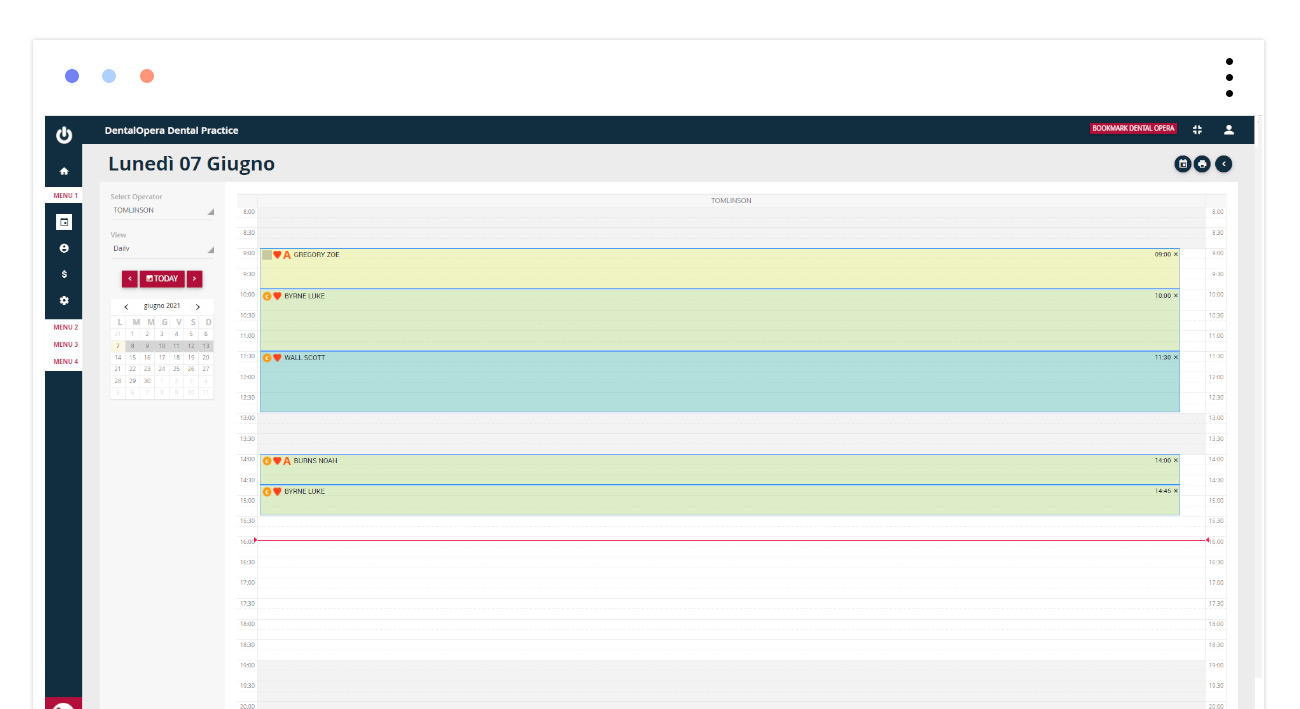
Furthermore, the agenda of the individual doctors can be viewed. Select agenda– Personal Agenda from the side menu.
- Select the DOCTOR in the drop-down menu on the left
- Optionally, select the type of visualization – if daily or weekly
- Select the day in the calendar to oversee the daily/weekly working plan.
By clicking the green button above on the right, it is possible to PRINT the daily agenda of the individual DOCTOR. This feature is useful whenever the doctor demands the daily hours in the secretariat.